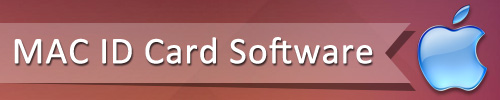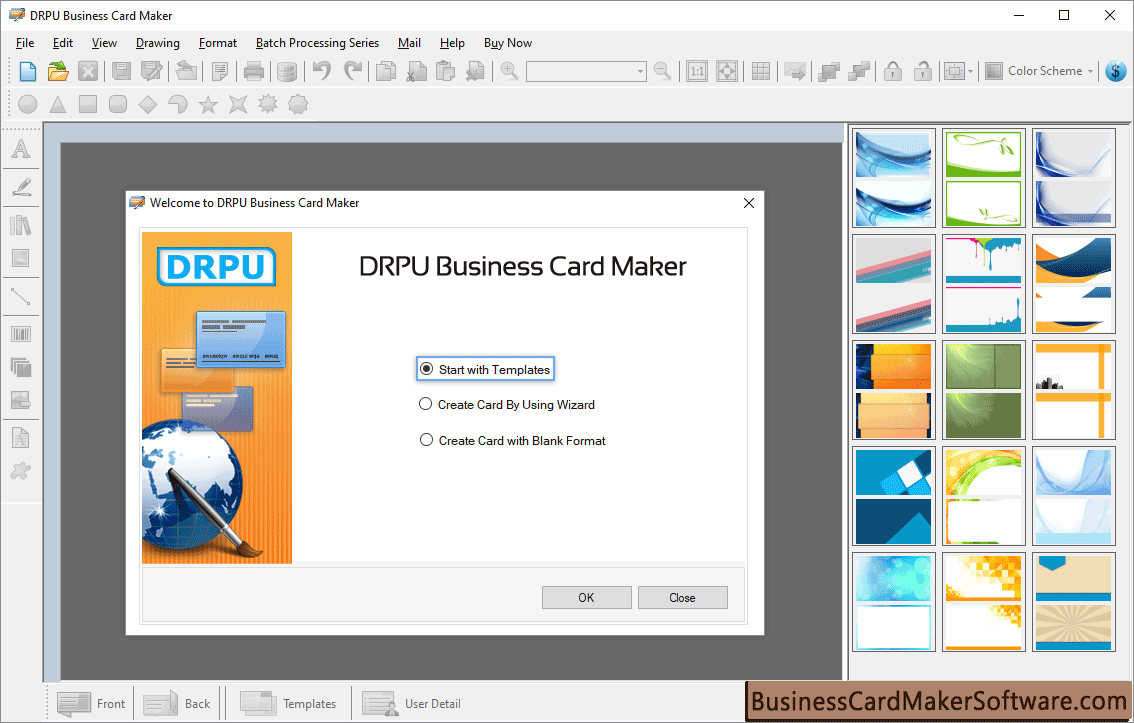
You can design business cards by selecting any one option:-
- ✅ Start With Templates
- ✅ Create Card By Using Wizard
- ✅ Create Card with Blank Format
Now we will discuss in this page, how you can design business cards by using templates
Business card maker software has hundred of templates designs that you can quickly modify to fit your needs.
Step 1:Start with Templates
First choose “Start With Template” option from the initial screen (As shown in above figure).
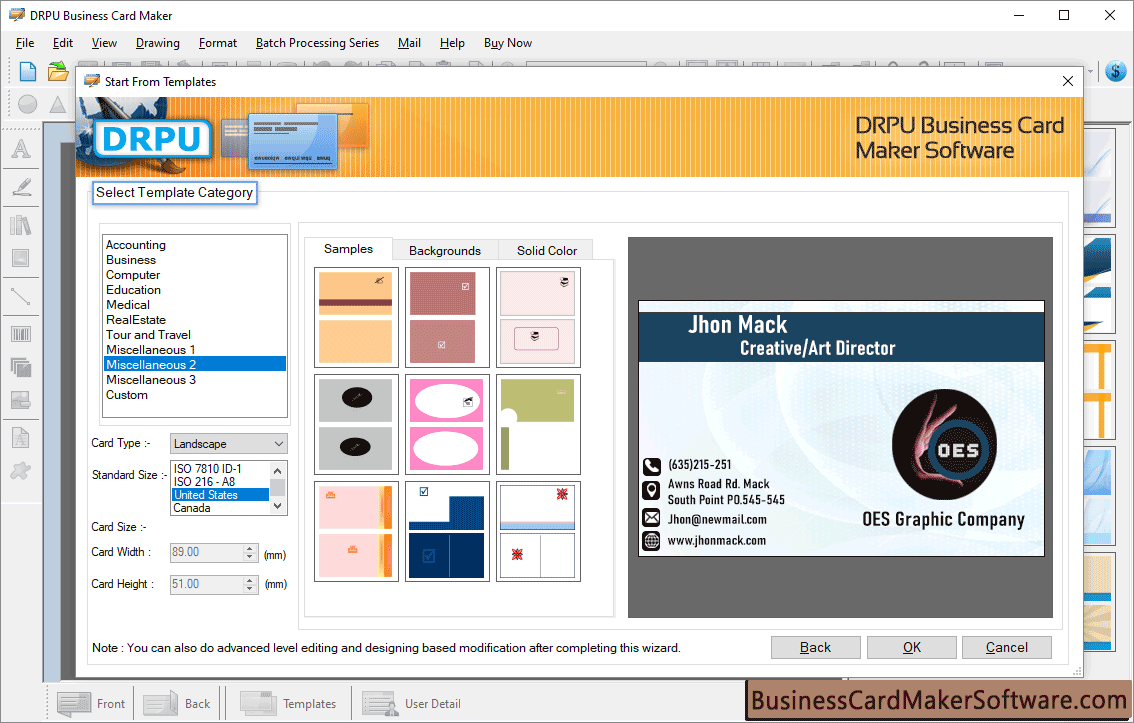
Step 2:Select Template Category
For designing business card, you have to select “Template Category”. Different enterprise have different requirement. Therefore business card maker software provide different template category to choose according to your need. Select Template Category as per your requirements.
Here you can also select Card Type, Standard Size, Card Size (Card Width and Card Height), Backgrounds and Solid Color per your requirement.
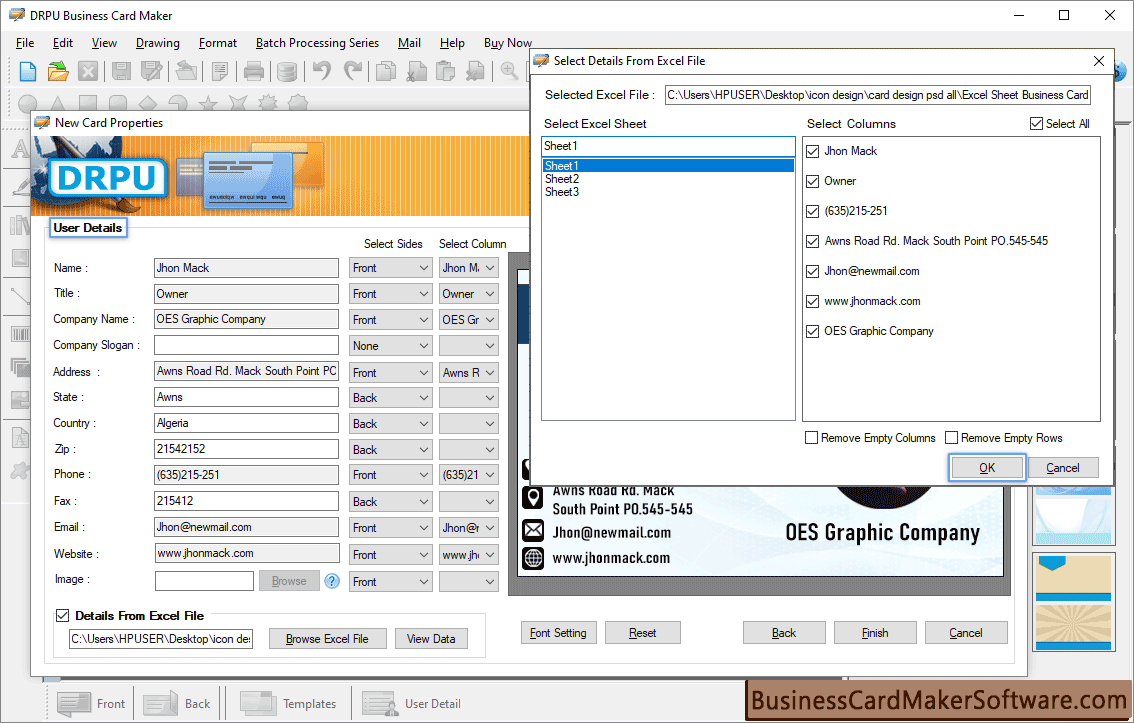
Step 3:Fill user information
Next you have to fill user details on templates. You can add these details manually or using excel sheet. Select “custom” option from template category (in above figure) and click on “OK” button.
Checked "Details From Excel File" option if you want to enter detail from excel file, then click on "Browse Excel File" Button.
Now click on “OK” button.
Now select details to corresponding field and click on OK button.
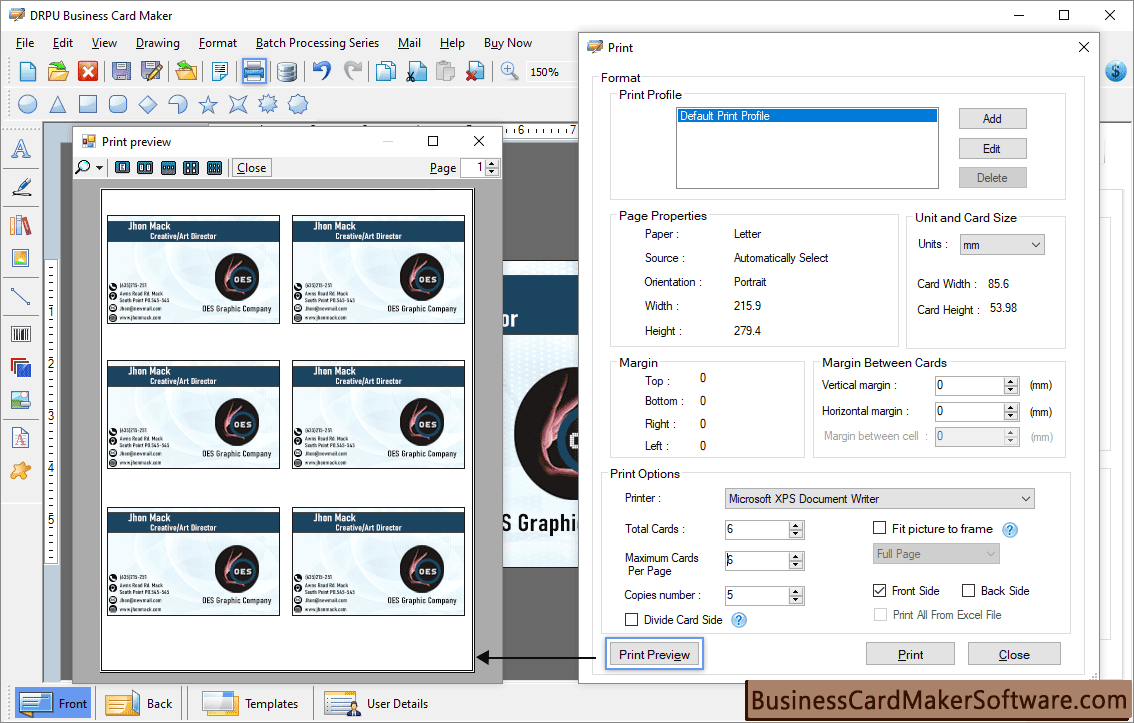
Step 4:Design business card
After filling user information on templates, Business card preview will be shown. Check have you entered correct information.
Now click on OK Button.
You can now proceed to print the cards.